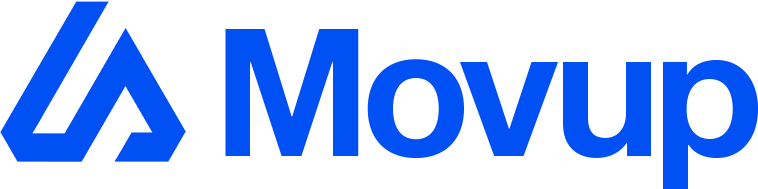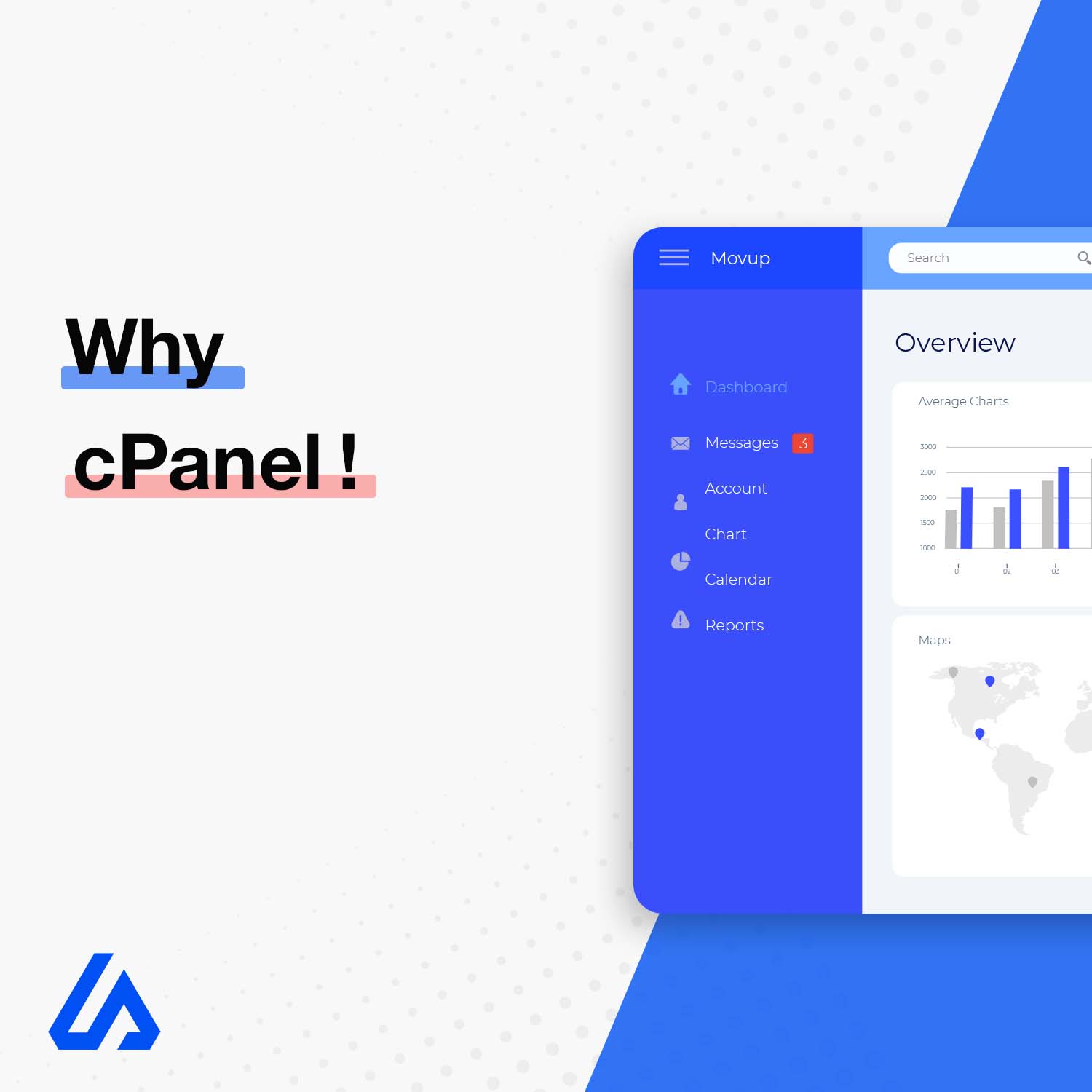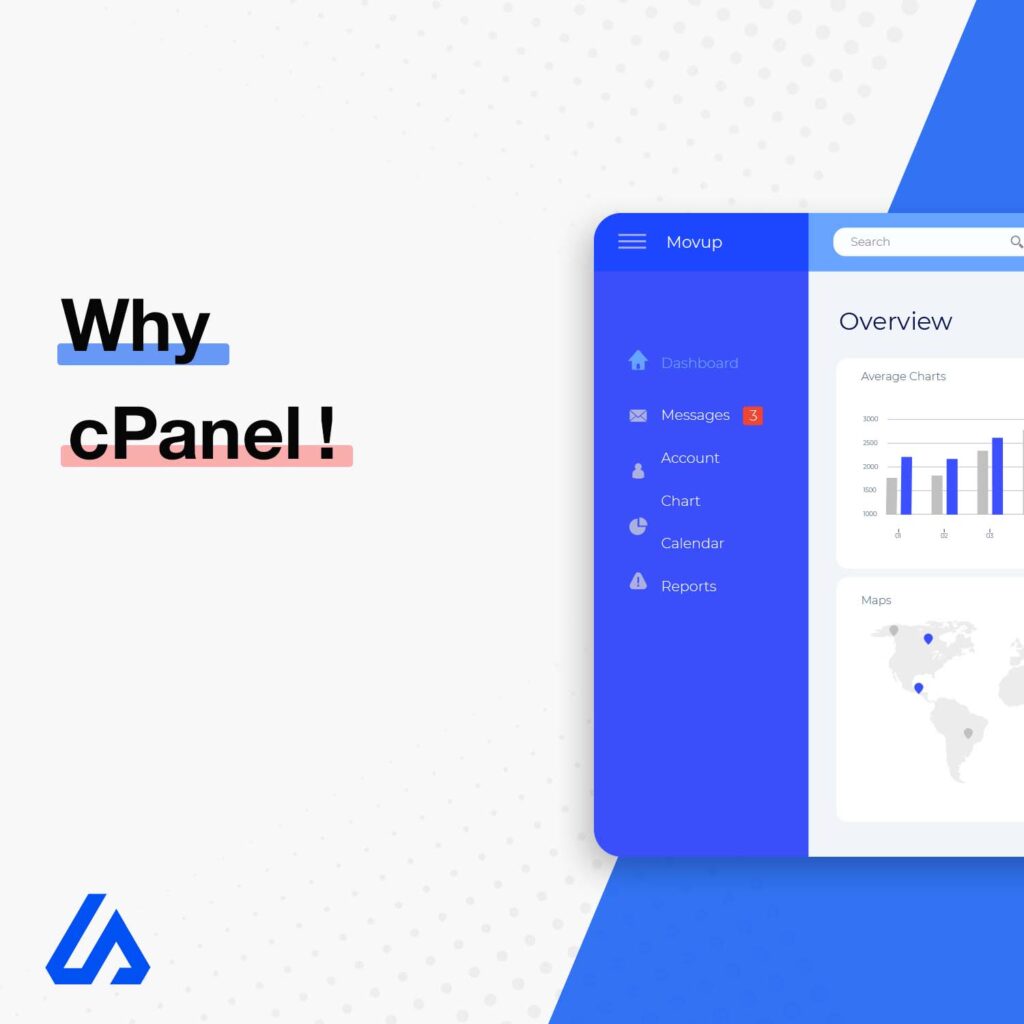
cPanel is a user-friendly web hosting control panel renowned for its ease of use. As the world’s most popular tool of its kind, it’s a standard feature on many of Movup Hosting’s plans. Utilizing a Graphical User Interface (GUI), cPanel simplifies account management significantly compared to traditional command-line interfaces.
From its cPanel interface, you can efficiently oversee all websites and domains associated with your account. In this guide, we will explore the various sections of cPanel and highlight the most essential tools for beginners.
- Overview and Tips
- Files
- Databases
- Domains
- Metrics
- Security
- Software
- Advanced
- Preferences
- General Information
- Statistics
- Conclusion
Overview and Tips
cPanel offers users an intuitive platform for performing maintenance and updates effortlessly. Upon logging in, cPanel presents a comprehensive array of features accessible from its main page. For first-time users, the abundance of icons might seem overwhelming initially. However, most of these icons can be disregarded initially, as only a few are commonly used by everyone hosting a website. In this guide, we will explore the different sections of cPanel and highlight the most essential tools for beginners.
Before diving in, here’s a useful tip: cPanel contains numerous icons, making it challenging to locate specific features at times. If you encounter difficulty, utilize the ‘find functions quickly by typing here’ bar located near the top of the main page. This feature filters the visible icons, allowing you to locate the desired tool promptly.
It’s important to note that the appearance and layout of cPanel are customizable, and your version may differ slightly from the illustrations provided. Sections might be arranged differently, but rest assured that all recent versions of cPanel include the same essential features, albeit potentially grouped in varying configurations.
Files
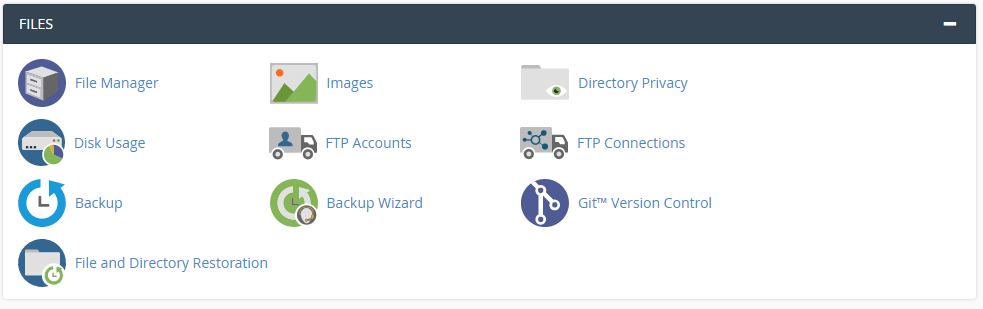
In this section, you can efficiently manage all files associated with your account. Utilize the File Manager tool to upload, download, and edit files directly from your web browser. You can also create and manage FTP accounts using FTP Accounts. Additionally, this section houses backup tools, particularly useful if you have subscribed to Movup Hosting’s Backup Manager.
Databases

This section in cPanel enables you to effectively manage your website’s databases. Many website platforms, such as WordPress, rely on databases to store site data. phpMyAdmin serves as a robust database management tool, offering capabilities to edit, configure, and troubleshoot databases. The MySQL Databases tool empowers you to create new databases, manage database users, and update existing configurations.
Explore the full range of cPanel features at an affordable price with our Shared Hosting plans!
Domains
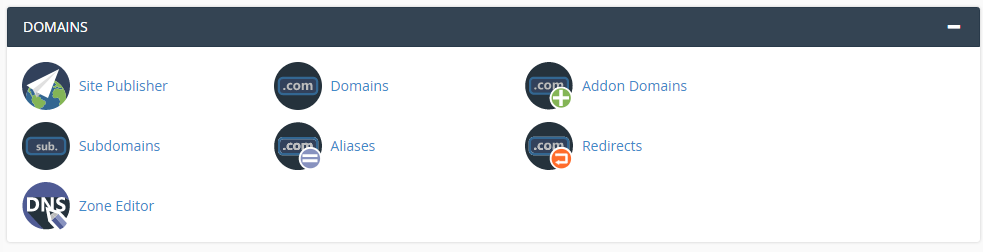
The ‘Domains’ section in cPanel offers essential tools for managing your domains effectively. The ‘Domains’ icon provides a quick overview of all domains associated with your cPanel account. ‘Addon Domains’ allows you to add new domains seamlessly, while ‘Subdomains’ lets you set up additional subdomains, such as test.mysitename.com alongside mysitename.com.
This section also allows you to configure your domains further. With ‘Redirects’, you can establish ‘301’ redirects to direct visitors from one URL to another. The ‘DNS Zone Editor’ enables you to manage and control the DNS settings for your domains.
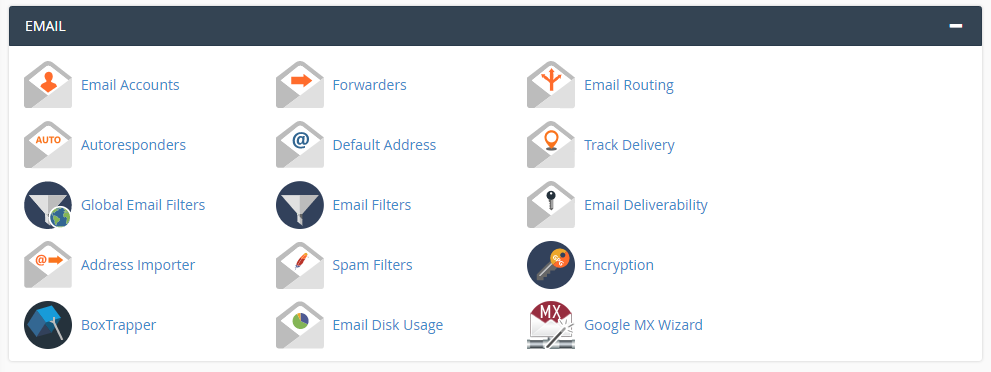
The Email section allows you to manage and configure your server’s email setup efficiently. Visit ‘Email Accounts’ to create new email addresses, change passwords, access setup information, and log in to your email accounts. ‘Email Filters’ and ‘Global Email Filters’ enable you to set up custom filters to manage incoming emails by discarding or redirecting specific types of mail. When combined with cPanel’s Spam Filters, these tools effectively reduce unwanted spam emails. Ensure to activate spam filtering since it is not enabled by default.
Metrics
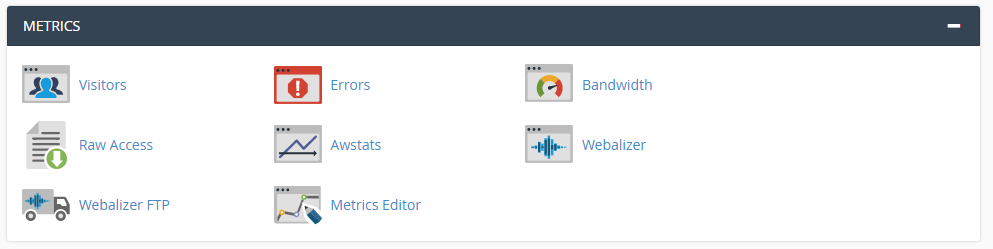
Monitoring various website statistics is crucial for business and marketing purposes. The Metrics category provides access to a range of tools to track statistics, errors, and bandwidth usage. Awstats is particularly valuable, offering insights into traffic sources, visitor counts, and popular site sections. Additionally, the Errors tool allows you to review your account’s error logs directly from cPanel, facilitating troubleshooting without needing to access SSH.
Security
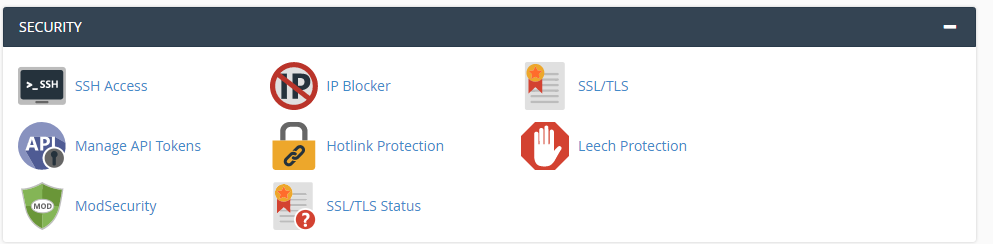
Ensuring the safety of your site is paramount. The tools in this section enable you to manage SSH access, block IP addresses, and safeguard
Software
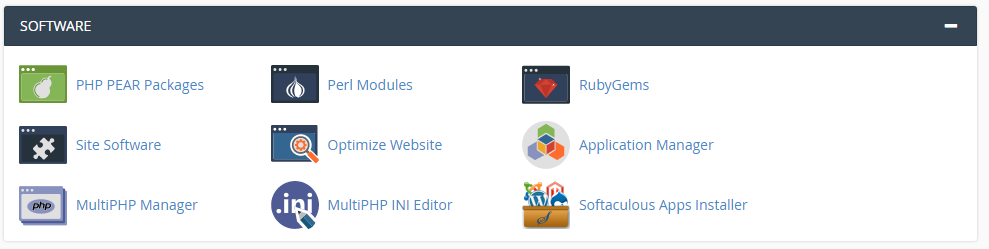
The Software category enhances the functionality of your websites hosted on your account. Here, you’ll find two key tools for configuring your site’s PHP settings. The MultiPHP Manager allows you to choose the PHP version for each site, while the MultiPHP INI Editor enables more detailed adjustments such as enabling specific PHP settings and modifying variables.
Note: Older versions of cPanel may have PHP Configuration instead of MultiPHP Manager, and some versions may lack the MultiPHP INI Editor.
If your account includes Softaculous Apps Installer, you can access it here. Softaculous simplifies the installation of popular website software like WordPress and Drupal, allowing you to deploy them with just a few clicks. Use Softaculous to explore different software options and begin building your WordPress site effortlessly.
Advanced
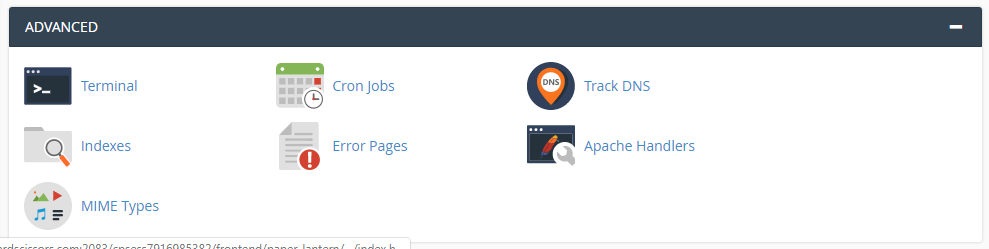
The Advanced section is dedicated to tasks that are less common but offer valuable customization options. Here, you can create custom Error Pages and set up scheduled tasks using the Cron Jobs tool.
Preferences

In the Preferences category, you can customize various aspects of your cPanel experience. For example, you can change the display language using Change Language, update your Contact Information, and even reset your cPanel password through Password & Security.
General Information
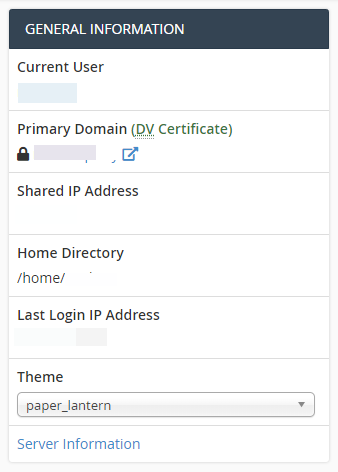
Located in the top sidebar on the upper right-hand side of the cPanel interface, this section provides essential details such as your account’s IP Address and a convenient link to access Server Information.
.
.
.
Statistics
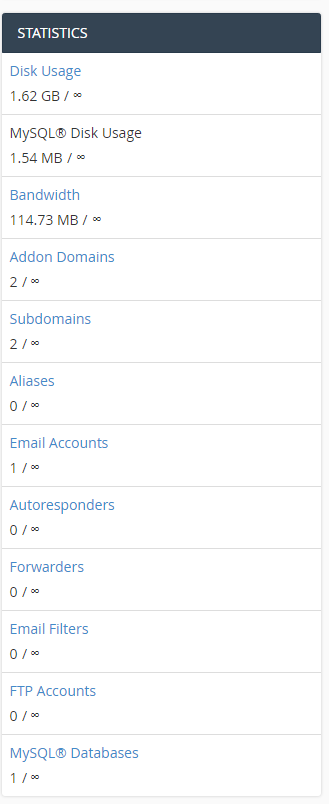
Located in the lower right-hand side of your cPanel interface, the Statistics section provides a quick overview of important metrics such as Disk Usage and the number of Addon Domains associated with your account. It’s important to note that these statistics are limited to the usage within the specific cPanel account. For a comprehensive overview, especially on a VPS with a single cPanel account, it’s advisable to access root WHM to obtain accurate and detailed account statistics.
.
.
.
.
.
Conclusion
cPanel offers a diverse array of tools designed to assist you with managing your website effectively. It’s important to note that the tools discussed here pertain specifically to sites managed within a single cPanel account. For making adjustments to other cPanel accounts or configuring multiple accounts simultaneously, you will need to utilize the Web Host Manager (WHM).